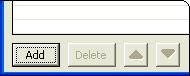
Easilly edit lists.
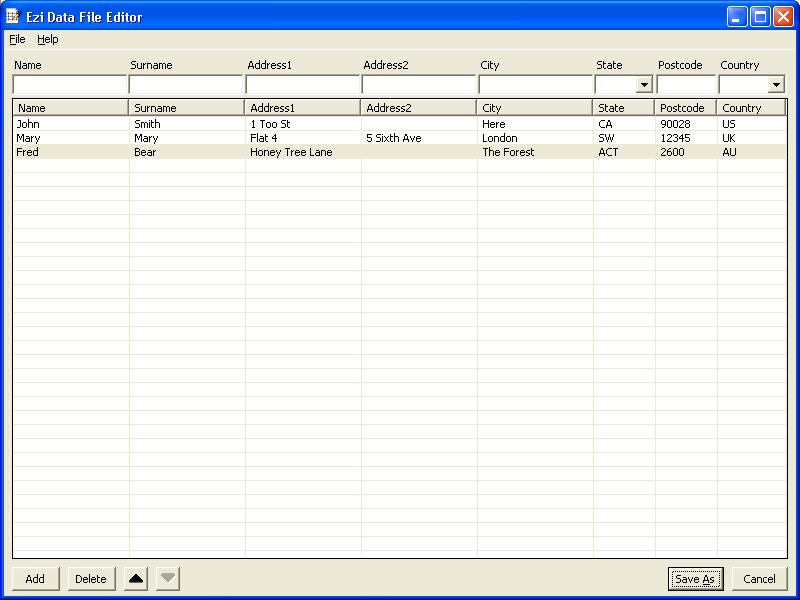
This tool allows you to update lists that are used in the program you are running.
You can add items, change existing items, remove them or reorder them. Let's go through the process.
In most cases, the list will already be loaded for you to edit.
In other cases, you can choose which list to edit from the "File" / "Open" menu. If a list has already been specified by the program you are using, "File" / "Open" will be greyed out and you won't need to choose.
To change the content of a row, click on the row. The row will be selected, the values will be copied into the boxes above the list, and the "Add" button will become an "Update" button.
Change the values in the boxes above the list to the correct ones for the row and then click the "Update" button. The selected row in the list will be updated and the "Update" button will change back to "Add".
To delete a row, click on it and then click the "Delete" button.
You can move rows up or down. Just click on the row that you want to move and then click the "Up" or "Down" buttons.
Check that the button at the bottom left says "Add". It should look like:
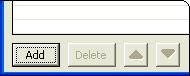
(If it says "Update" then you are in the middle of editing a row. You can either click "Update" to update the current row with any changes you have made, or click any row to discard the changes and then "Update" to finish editing mode. The button will now say "Add".)
Enter values in the boxes above the list then click the "Add" button. The values will be placed on a new row at the bottom of the existing list.
When you are finished, click "Save As" then "Save" to save the list.
You can also type in a different filename or choose a different directory if you are creating a new list from an existing one. Some programs allow you to choose from a range of files. If this is the case with the program you are using, you can create new lists this way.
If you don't want save the changes you have made you can click the "Cancel" button to get out of the tool. If you have saved your changes and you don't want to make more changes, click the "Cancel" button to exit the tool.
If you have any problems with the program, you should contact the company that provided the program via their website.
If you are only having problems with the list editing tool, you may wish to contact the developers of the tool. For just the tool:
The website is www.gssezisoft.com.
They can be emailed via their Contact page.
© 2008 GssEziSoft. All Rights Reserved.