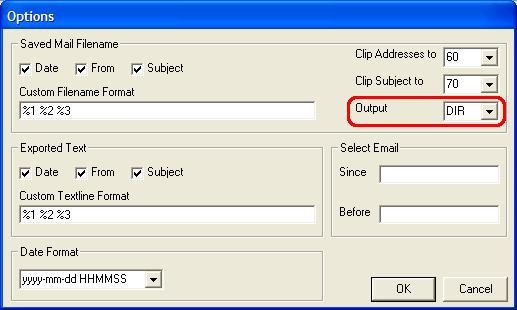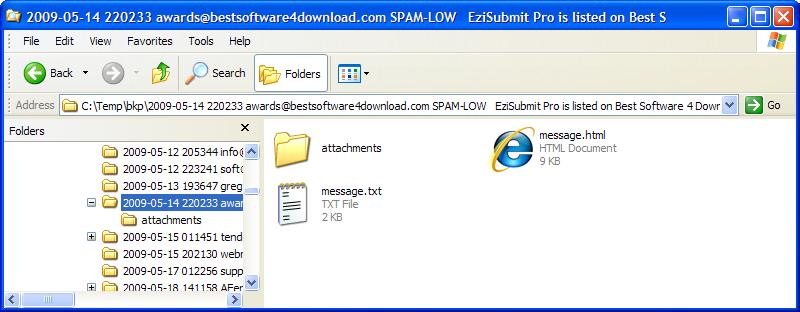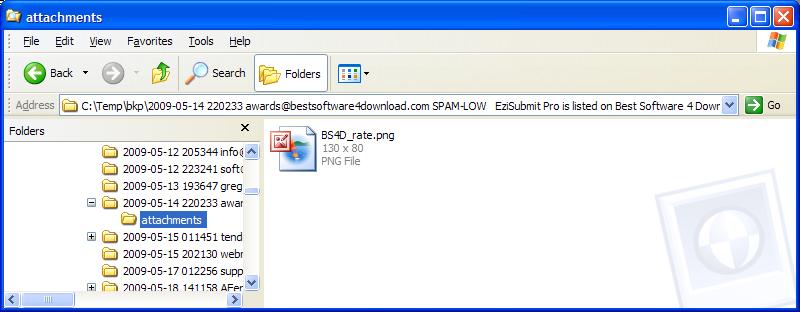The latest release of SaveMail now makes it possible to save email as ordinary files.
We think this is brilliant as you can read your email virtually anywhere instead of only in the email program you used to download it. Isn’t that great!
The only drawback is space. The email programs make a big thing about how they compress email so you have it all but it doesn’t take up “any” space. They do a good job with this so they are right to brag about it. An uncompressed file does take up more space than a compressed one (generally).
However, you can have your cake and eat it too.
You can always compress individual emails, or a whole set of them, using any of the ZIP / compression tools. You can extract any part of any email anytime and anywhere. You can read any attachment on any computer that can read the attachment – you don’t have to have Outlook installed too.
It’s really easy.
Step 1. Choose the DIRectory output style. (Options, Output, DIR) like this:
Step 2. Choose which email folder to save and where to save the emails.
Step 3. Click Search to list the emails, then Save to save them.
Voila! You end up with something like this:
And in the attachments subdirectory, something like this:
Easy. Easy to use software tools. Because software should make your life easier.
Read more about SaveMail.